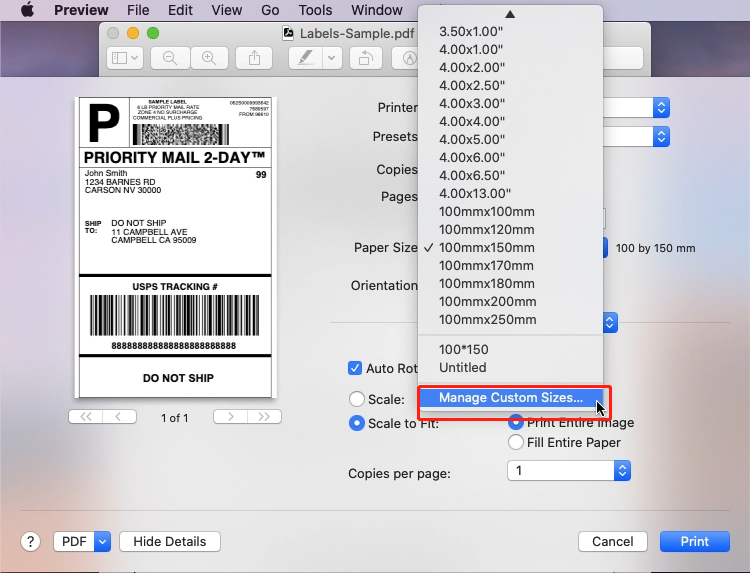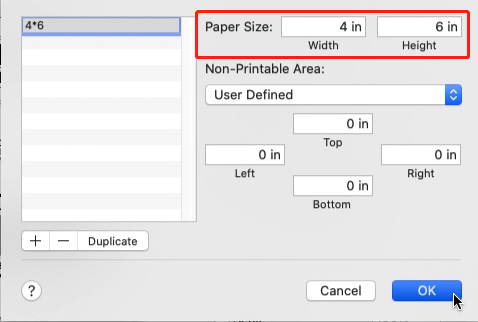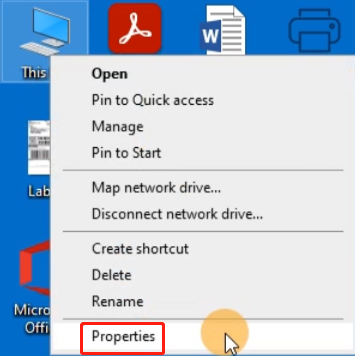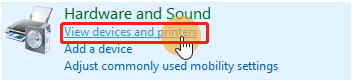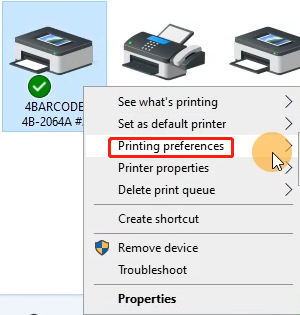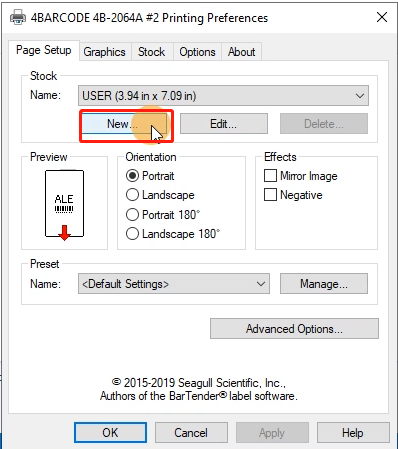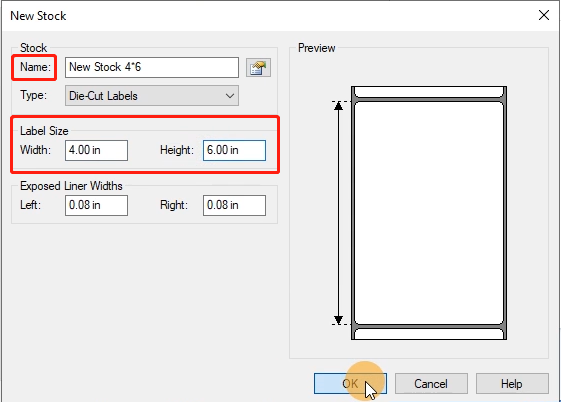Label Printer is skipping labels or continuously feeding
Print
Created by: 1 2
Modified on: Tue, 2 Mar, 2021 at 8:21 PM
Changing your label type and size are the main causes for the printer skipping labels or continuously feeding.
Printer hasn't learned your label. Please try the following steps to solve these problems.
First step:
①Disconnect the USB cable from your printer, then turn the printer off.
②Press and hold the Feed Button while turn the power ON, until you hear two short beeps and red light flashing one times, then release the Feed Button. Printer will determine the gap size and other properties of your label.
③After the determine, re-connect the USB cable to the printer and resume printing.
Second step:
If your operating system is sending a longer / shorter label to the printer. You need to change the label size.
For Mac
Select or input label width and height that matches label size installed in printer in prompt window.

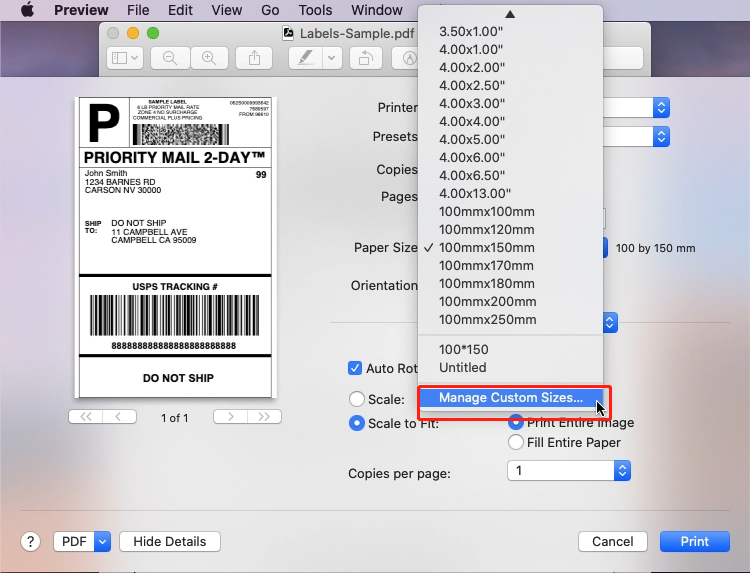
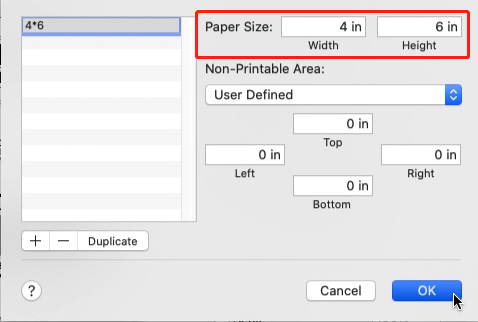
For Windows
Go to "Control panel" -> "Devices and Printers"
(Rght click on "This PC", choose "Properties", then click on "Control panel"-> "Devices and Printers")
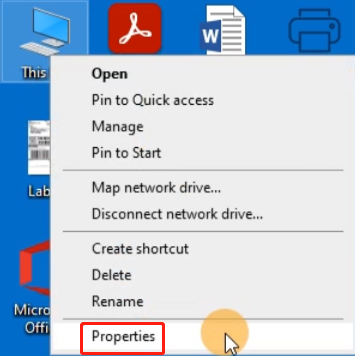

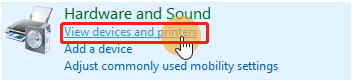
Right click on "4BARCODE 4B-2064A" -> choose "Printer Preferences"
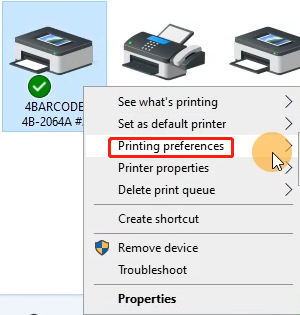
You can choose the size you need in "Name".

If there is no label size you need, you can click "New" to create a label size.
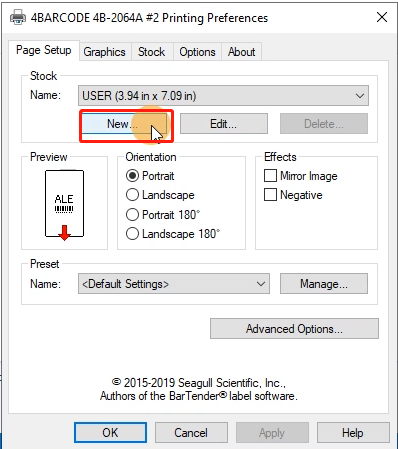
Change Paper name and input width and height, click "OK"
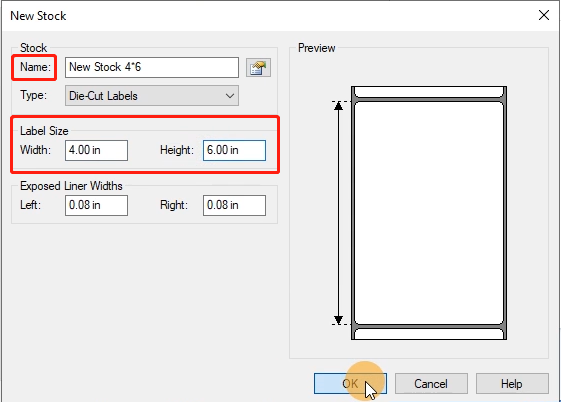
Third step:
The application you are using (e.g. Adobe Reader) could be over-riding your driver label setting and sending the print in a larger / smaller size to the printer. Look for "Page Setup" or "Paper Size" in the print prompt and ensure it is set to the size you want.
1 is the author of this solution article.
Did you find it helpful?
Yes
No
Send feedback Sorry we couldn't be helpful. Help us improve this article with your feedback.