Installation and use
iOS
1. search and download "Print Master" in APP Store

2. Turn on Bluetooth on your phone before using the application, please keep the machine (Phomemo PM-201) on.
Open "Print Master" APP

3. Please allow the application to use Bluetooth permissions before entering the main interface.

4. In the main interface, select "Connect now".

5. Find "PM-201" and select "Click to connect".


6. Connected successfully.

7. Click the "+ sign" to create a new tag, select the length and width of the tag, and edit it in the editing interface.



8. After editing, click "print icon" in the lower right corner, and the label can be printed.

 ·
·
Android
1. Search for and download the latest version of "Print Master" APP in "Google play"

2. Turn on Bluetooth on your phone before using the application, please keep the machine (Phomemo PM-201) on.
After entering the main interface, click "Connect later" and select "PM-201" 
2. Click the "printer" icon in the upper right corner, select "PM-201", and enter the PIN code "0000". (please note: there are two "PM-201" options here. If one of the connections is unsuccessful, select the second connection. )


4. Mobile phone connected to printer successfully.

5. Click the "+ sign" to create a new tag, select the length and width of the tag, and edit it in the editing interface.




6. After editing, click "print icon" in the lower right corner, and the label can be printed.

- Q&A
- The printer cannot be connected
- Please make sure that the printer is turned on normally and Bluetooth is turned on normally
- Whether the mobile phone has the location permission (Android), due to the requirements of the Android system, the app needs to open the location permission when using the app. If you accidentally close or reject it, you can click on Privacy and Location in the "Settings", find "Small Label Printing", and open the location Permission (other mobile phones do not have this requirement)
- Please confirm whether the device is connected in the APP. This machine needs to click the printer icon in the upper right corner of the page in the APP to search for the device. In the search list, click the corresponding machine model to connect successfully
- Whether the machine is connecting to other equipment. This printer cannot be connected to multiple mobile phones at the same time
- Why the printing is not centered, skipped, etc.
- The paper roll specification does not match the template
- The paper roll is not installed properly, please reinstall the paper roll according to my video in the U disk
- Why does the paper keep coming out?
- The paper roll type is set incorrectly
For example: the label paper setting is called continuous paper, reset the printer and APP paper roll type: continuous paper, gap paper, black mark paper, it is necessary to distinguish clearly
2. The printer detects abnormal paper
Please use alcohol to clean the sensor at the print head. Please use a cotton swab to wipe the alcohol for cleaning.
- How to properly clean the print head
what you need: alcohol, baby swabs (or other smaller swabs)
- Shut down the printer first (if it is used before shutting down, wait a few seconds for the printer to cool down)
- Open the paper compartment cover, take out the paper roll and set aside
- Dip a small amount of alcohol with a clean, small cotton swab.
- Gently wipe the dirt on the surface of the print head (do not scratch the print head with hard objects,otherwise the thermal film will be permanently damaged and cannot be repaired)
- After cleaning, after the alcohol is completely dry, Click the paper button to do the self-test after turning on the machine
- Why does the printer keep showing that it is printing?
- Open the printer cover and let the machine stop printing
- Close the APP and stop data transmission