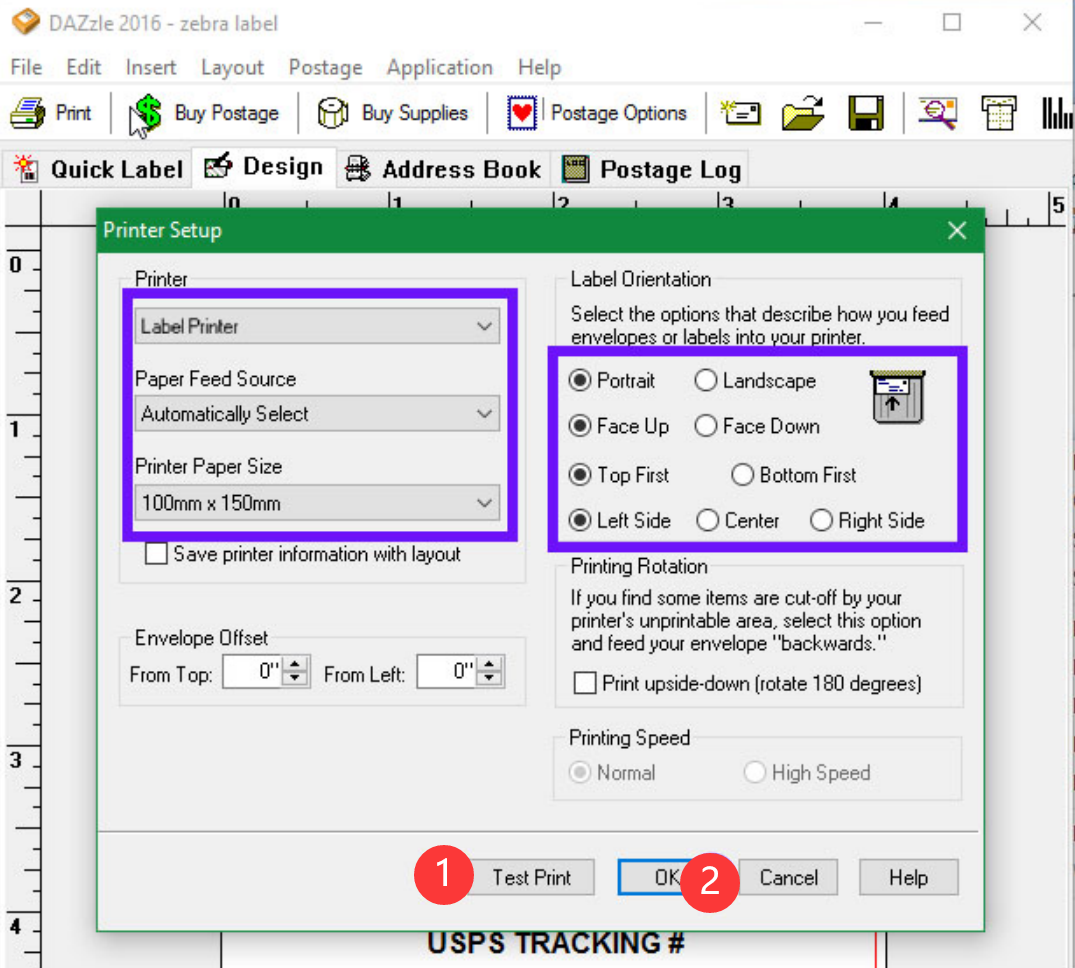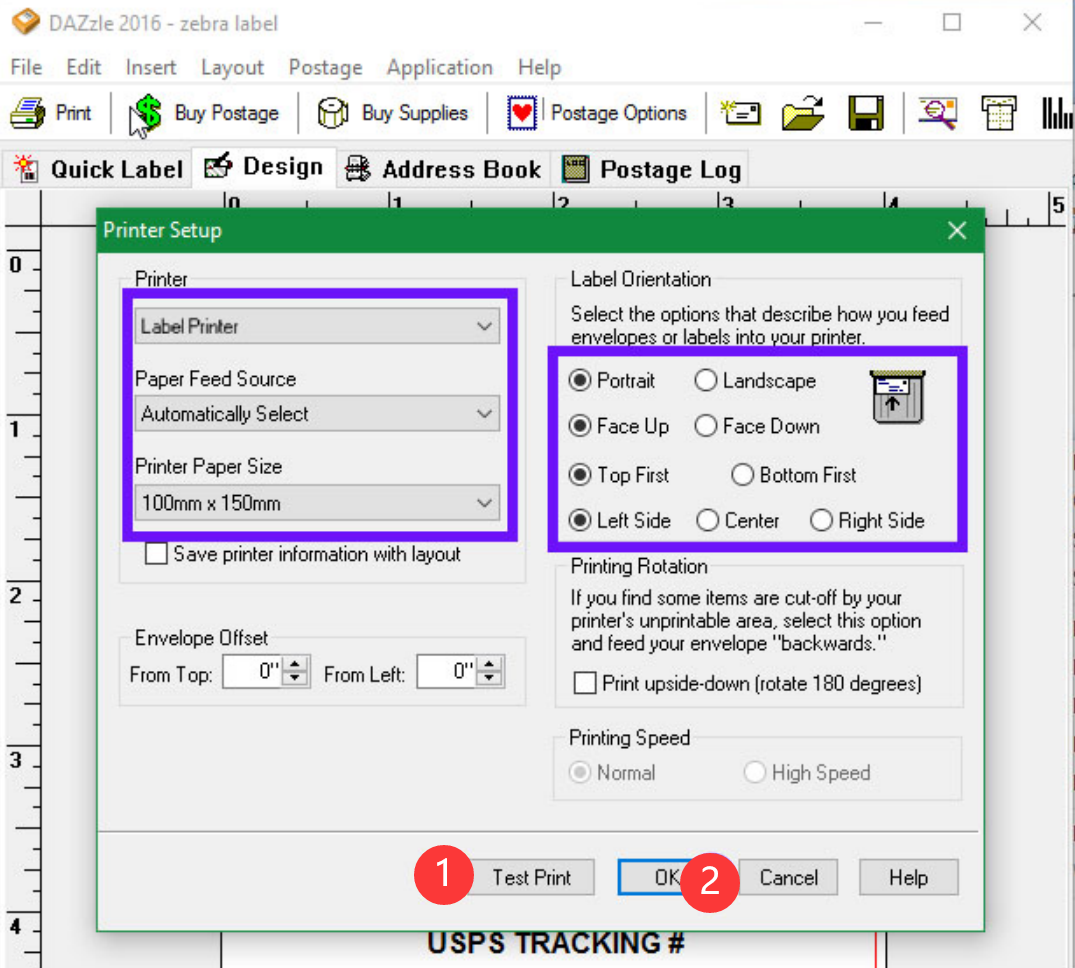How to use Phomemo printing with Endicia Dazzle
Print
Created by: 1 2
Modified on: Wed, 3 Mar, 2021 at 6:46 AM
1. Ensure you are in the Design Tab.
2. Click on "File" -> "Printer"
3. Set your Printer and Label Values as shown. Click on "Test Print." If it all looks good, click "OK."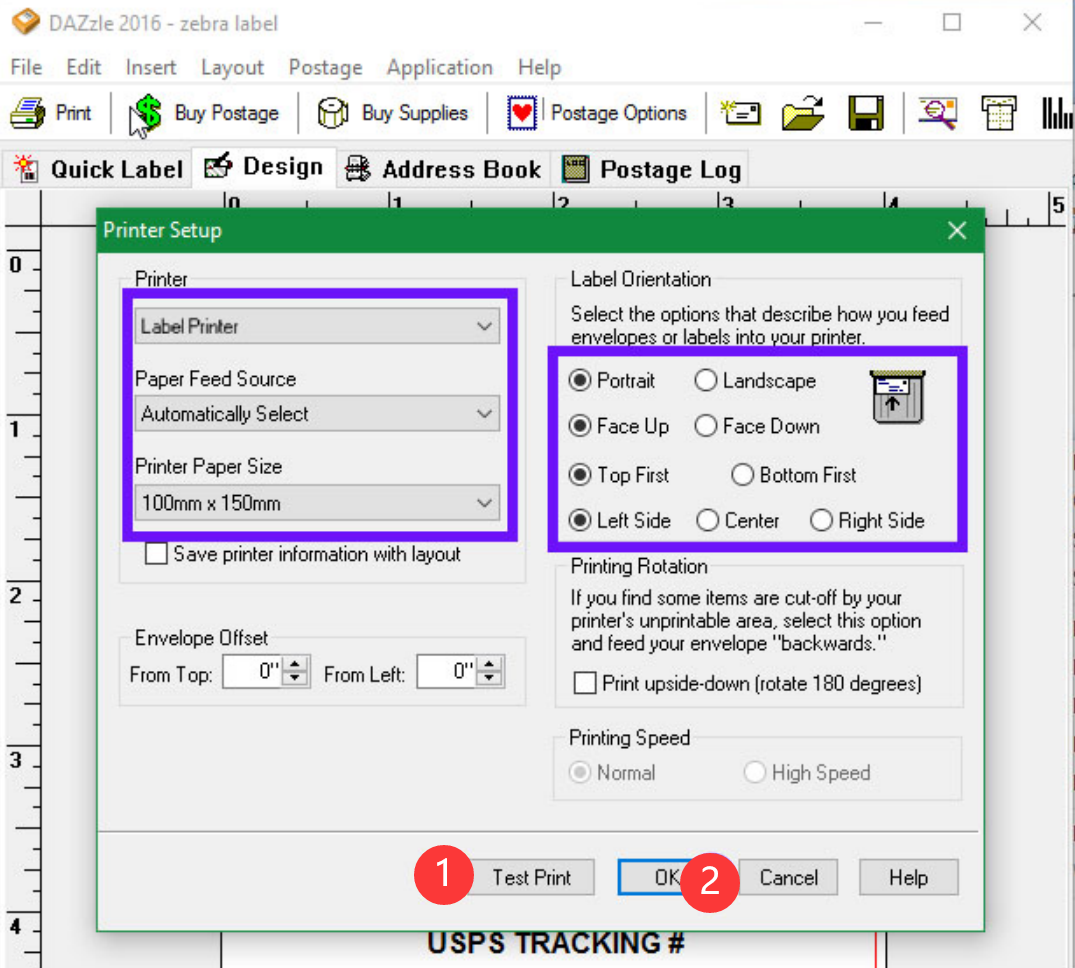
Note: Due to a software bug in Dazzle, "Quick Label" does not produce 4 x 6 labels. Please create your own labels from the "Design" tab.

1 is the author of this solution article.
Did you find it helpful?
Yes
No
Send feedback Sorry we couldn't be helpful. Help us improve this article with your feedback.