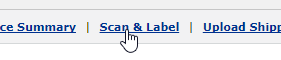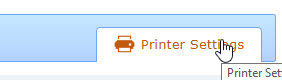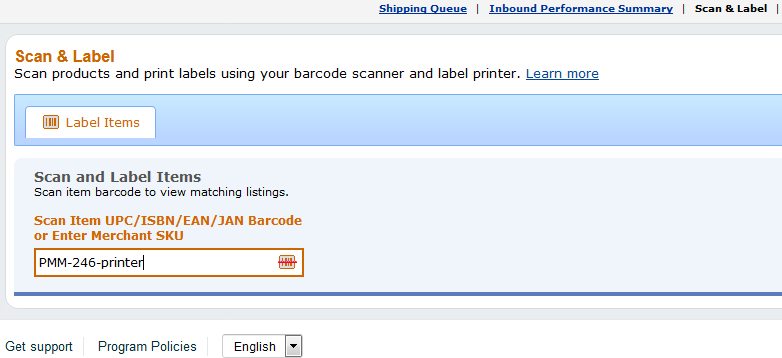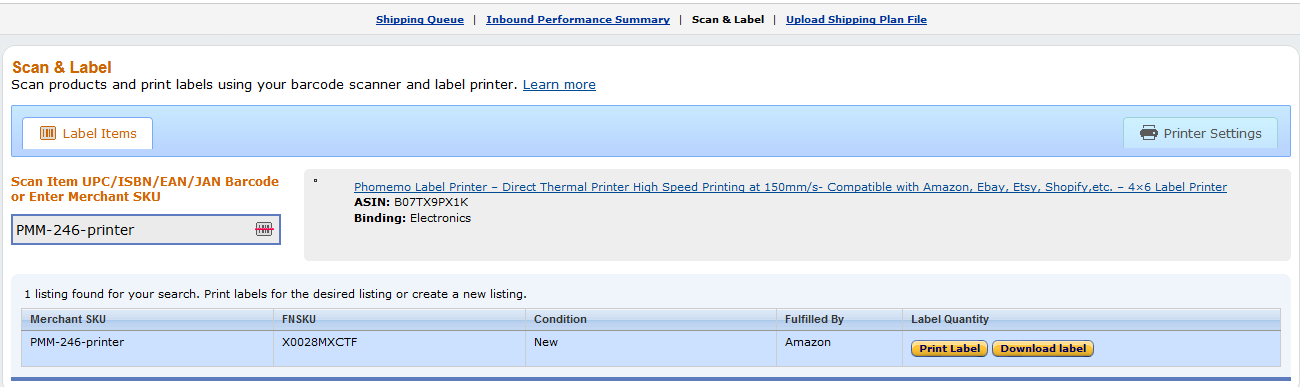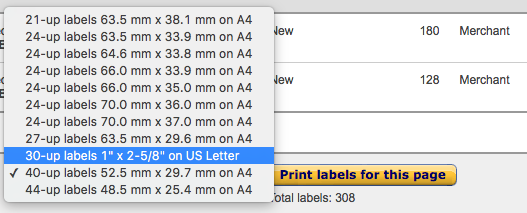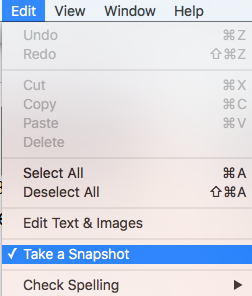Printing FBA Product ASIN labels
Print
Created by: 1 2
Modified on: Wed, 3 Mar, 2021 at 4:21 AM
There are two ways to print your ASIN tags, including Amazon provides way.
Method 1: Amazon Scan & Label
In your Amazon Seller Central account, please click on Inventory -> Manage FBA Shipments.
 At the top of the page, click on Scan & Label
At the top of the page, click on Scan & Label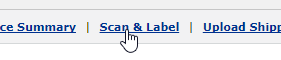
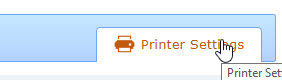

Tip: If your label size is smaller than minimums required by Amazon, just scale both Width and Height together. For example if your label is 20mm x 20mm, you can enter 40mm x 40mm
Enter your UPC / Merchant SKU and press enter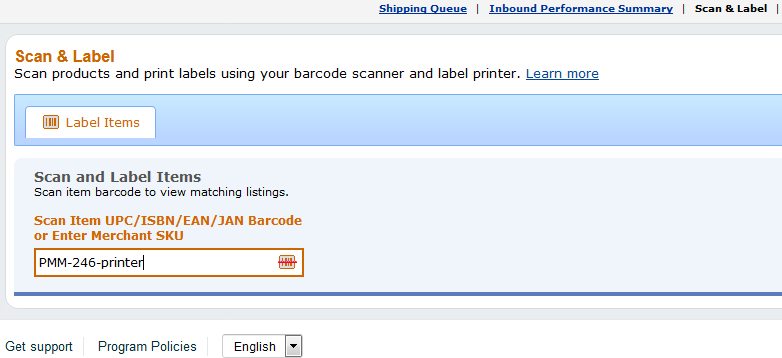
On the right hand side, you will see Print Label and Download label. Choose one and print the file to Label Printer. Please ensure paper size is correctly selected and that the preview looks correct.
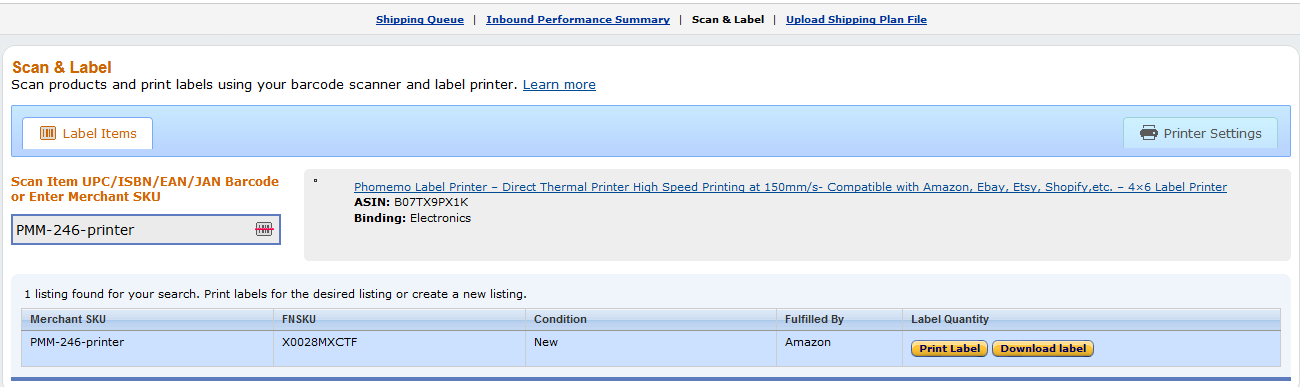

Method 2: Adobe PDF
1.If you do not yet have Adobe Reader or Adobe Acrobat installed, please download and install it from
2.During FBA shipment process, choose the label size that correspondence closest to your label. We are not concerned about the number of labels but rather the size (i.e. 63.5mm x 38.1mm or 1" x 2-5/8"). Then click on "Print Labels for this Page"
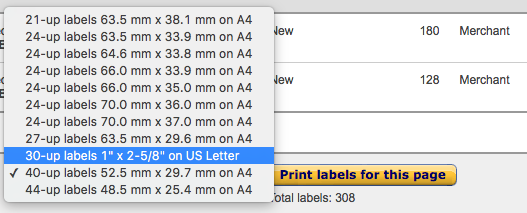
3.Open the downloaded file in Adobe Acrobat (ATTENTION: NOT Adobe Reader ).
4.Go to Edit -> Take a Snapshot
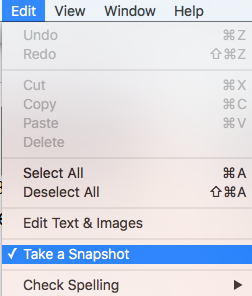
5. Click and drag over one of your labels.

6. Click File -> Print. Ensure preview looks good and click Print.

1 is the author of this solution article.
Did you find it helpful?
Yes
No
Send feedback Sorry we couldn't be helpful. Help us improve this article with your feedback.
 At the top of the page, click on Scan & Label
At the top of the page, click on Scan & Label