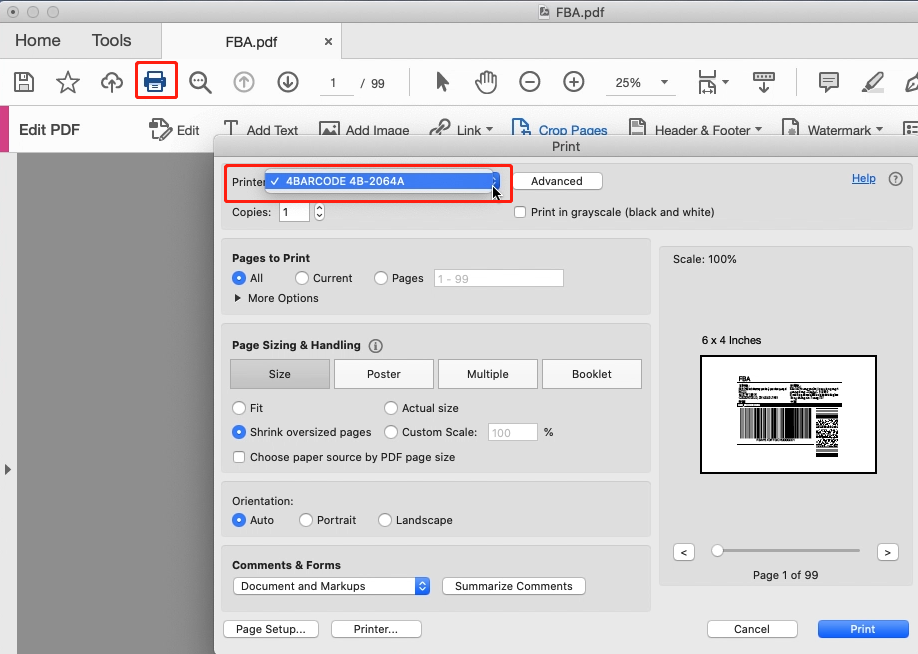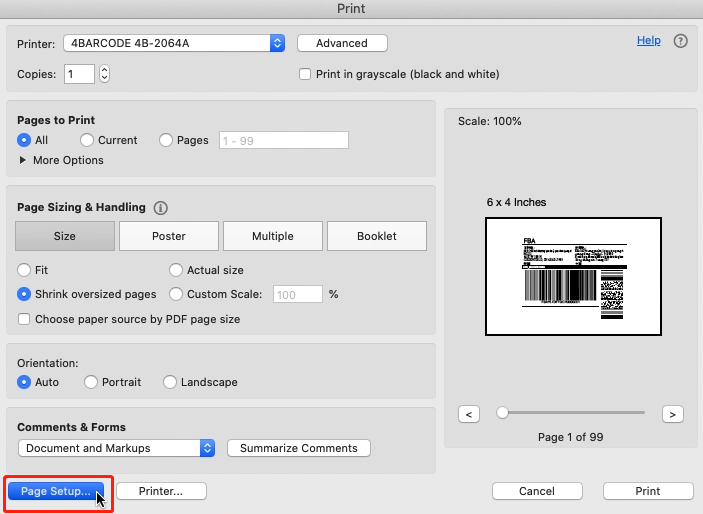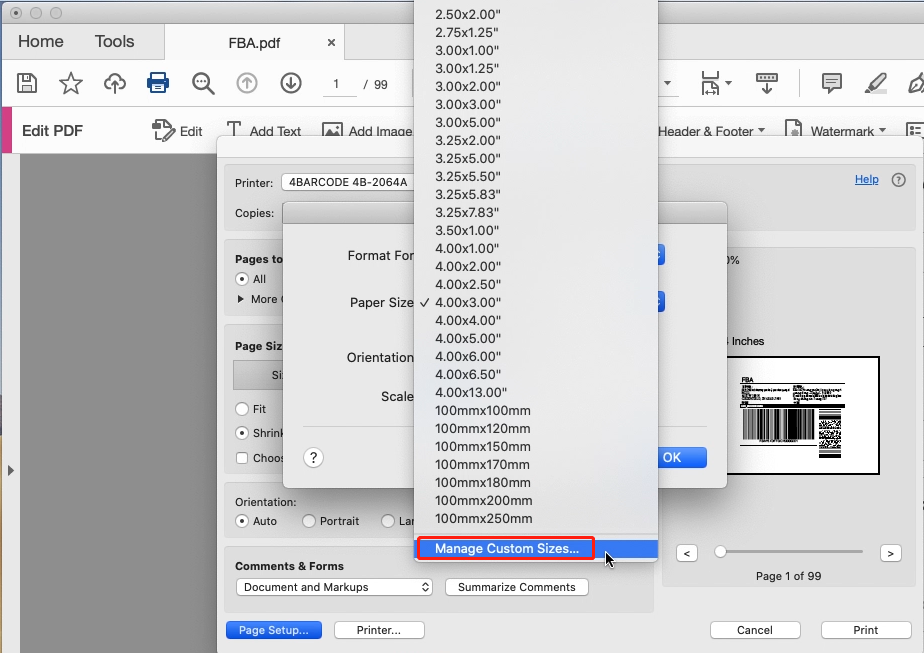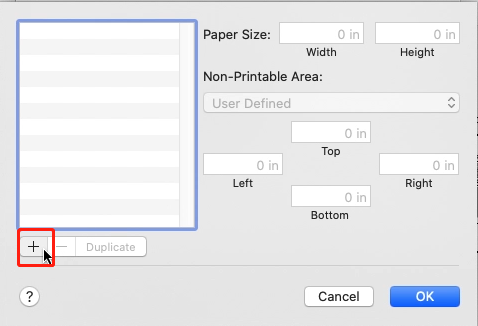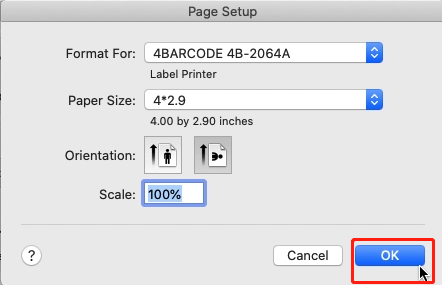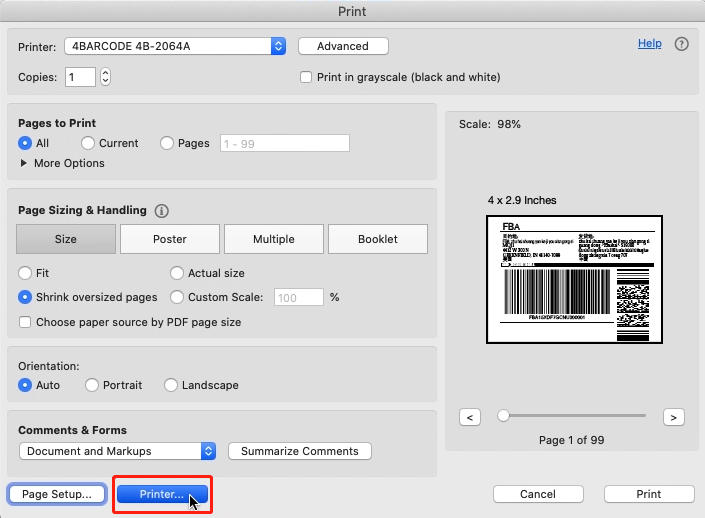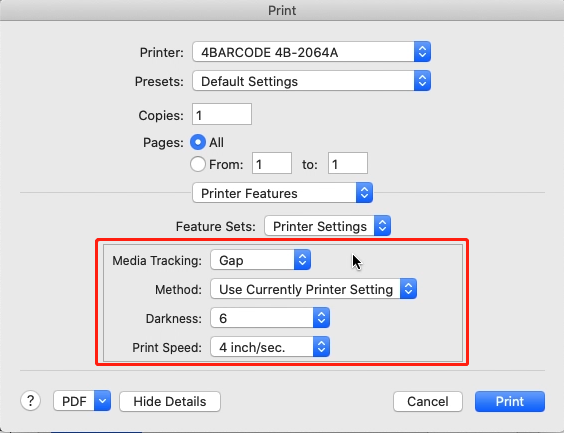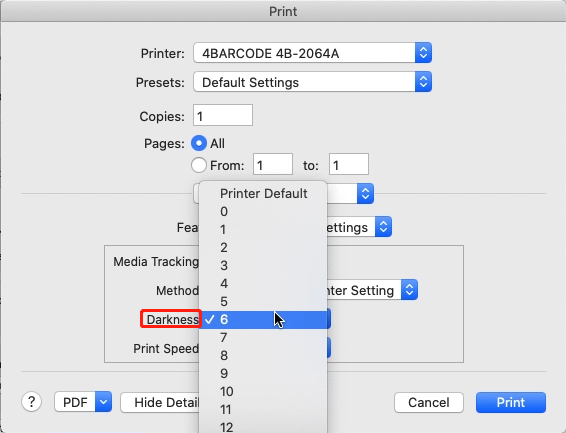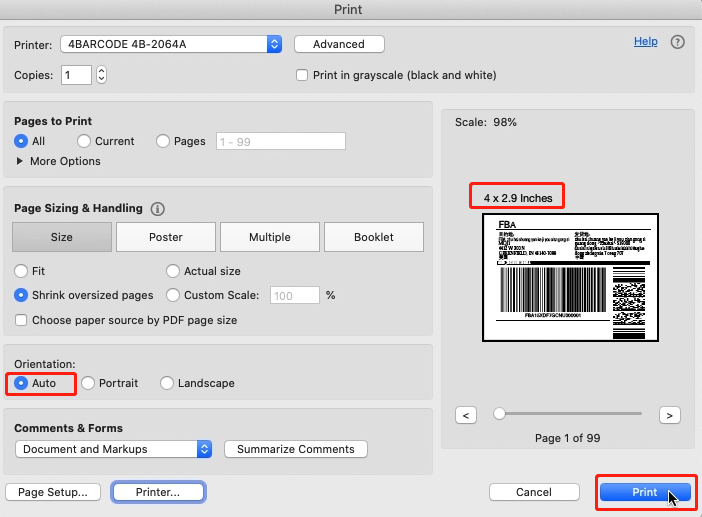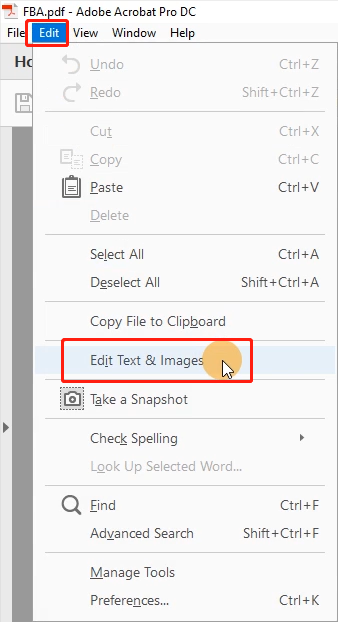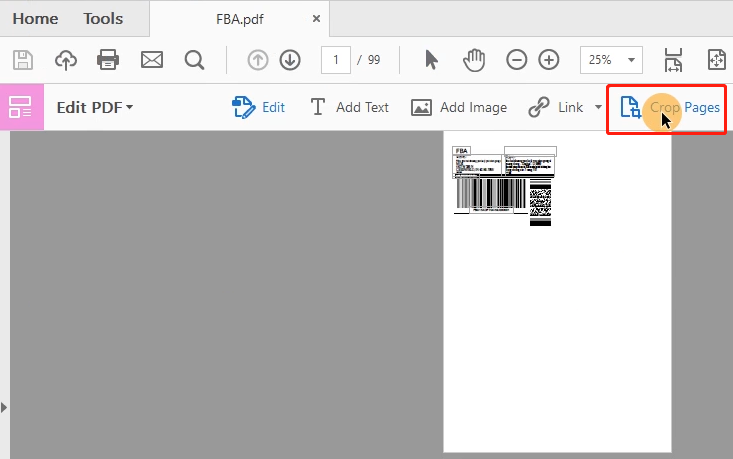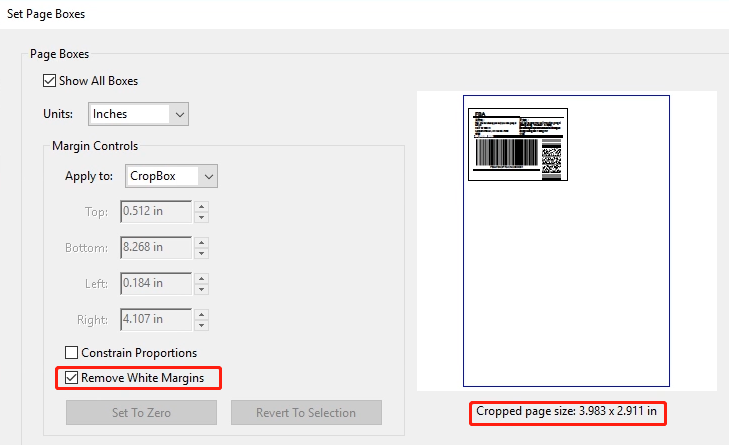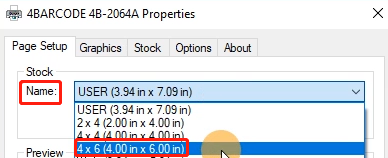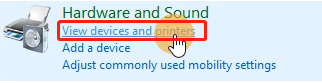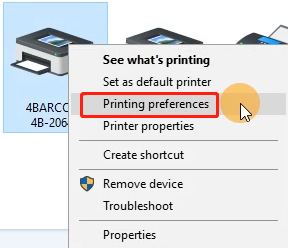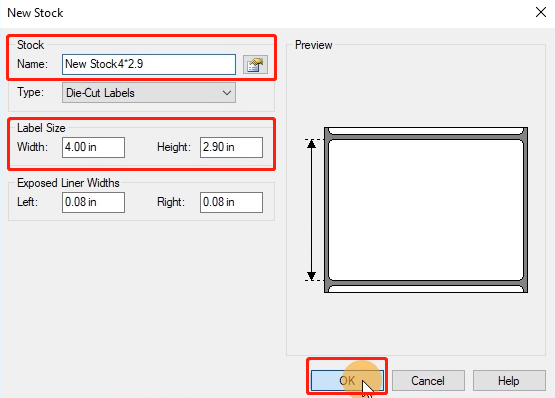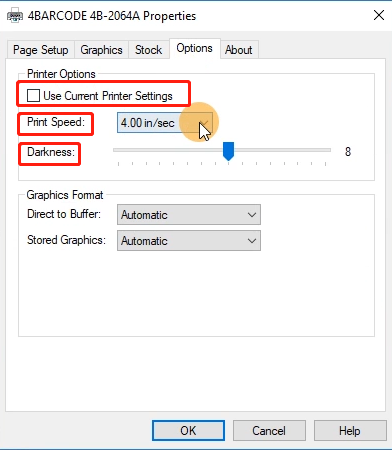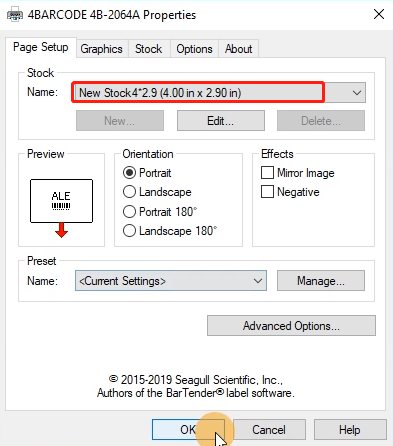Cropping multiple pages in the same document at once
Print
Created by: 1 2
Modified on: Wed, 3 Mar, 2021 at 12:47 AM
We ship all packages with an invoice that can be found along with the product. If you need a copy of the invoice, we can email it to you.
Some shipping platforms only provide you with a full page (8.5" x 11") document.
Frequently, they use half of the page for the shipping label and the other half for receipt or packing slip.
While there are many ways to split this page into a 4" x 6" label size, here is our favorite method:
1."Take a Snapshot"
2."Crop pages" -> Remove White Margins
Download Acrobat Pro (need to pay) for "Crop pages" and also "Take a Snapshot"
2."Crop pages"
①Save your label as a PDF file
For Mac:
②Open the file in Adobe Acrobat Pro
③Go to "Edit" -> "Edit Text & Images" -> "Crop Pages" -> Double click white margins


④Set "Units"

⑤Tick "Remove White Margins" -> Remember "the Cropped page size" -> Choose "All" and click "OK"


⑥Select Printer -> Click "Page Setup..."
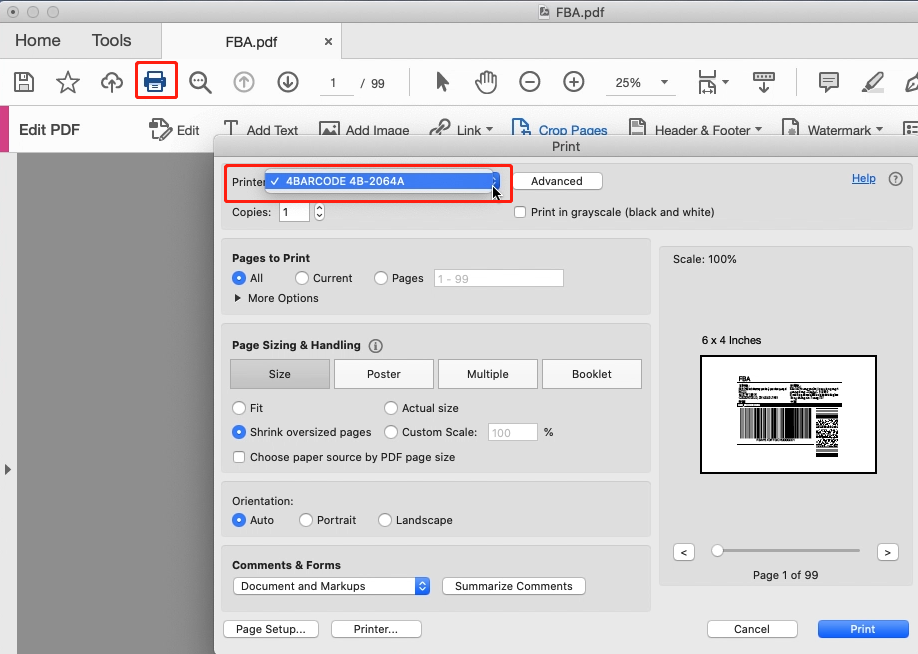
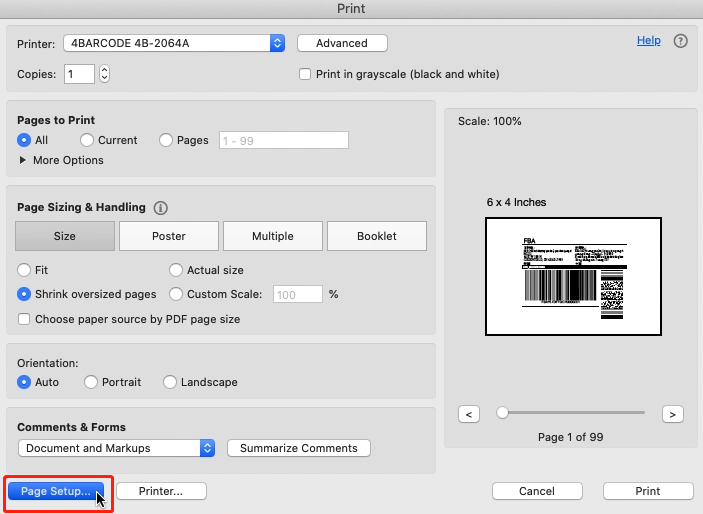
-> Select Printer from "Format For: " -> Select label size from "Paper Size: "


⑦If the size you need not is not listed, then click "Manage Custom Sizes" -> input width, height and rename the size, then click "OK"
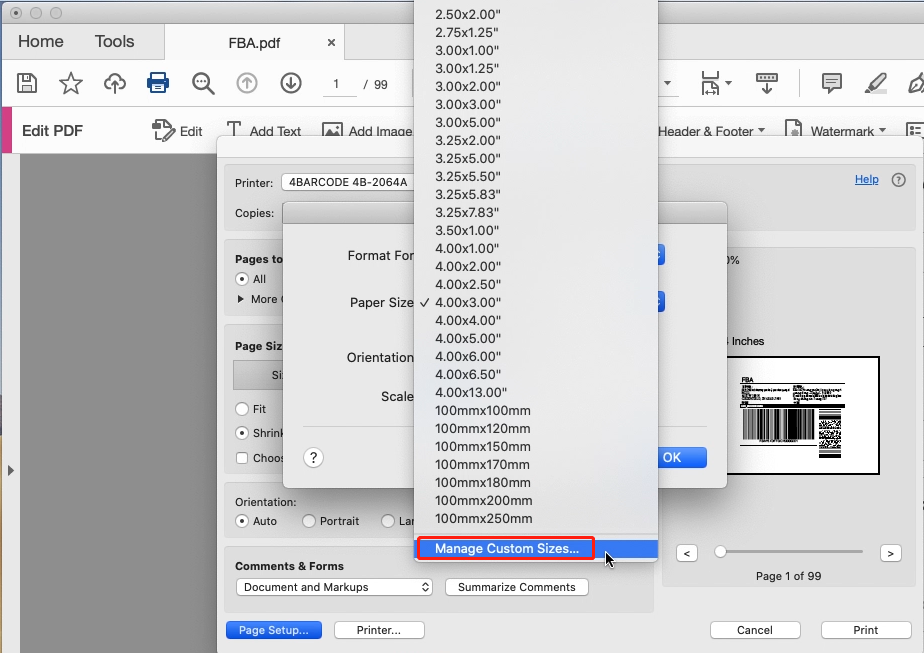
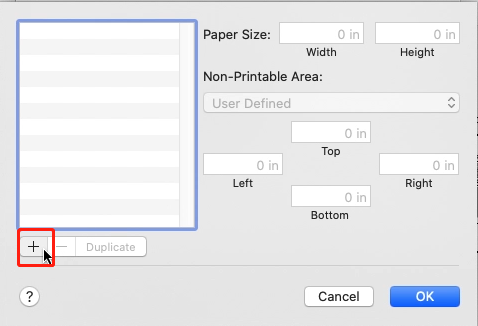

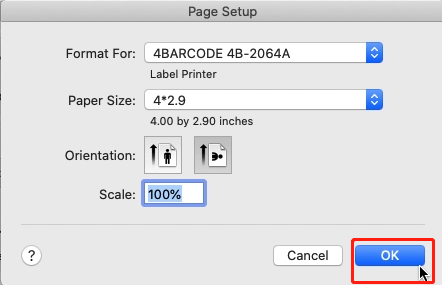
Click "Printer..." -> "Show Details" -> Select "Printer Features" in "Preview"
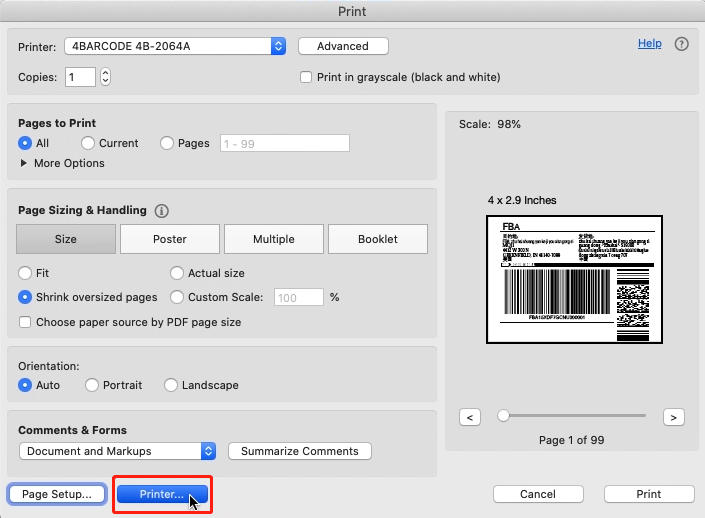


⑧You can set up printer properties, such as "Media Tracking", "Darkness" and "Print speed".
(Larger number means higher Darkness)
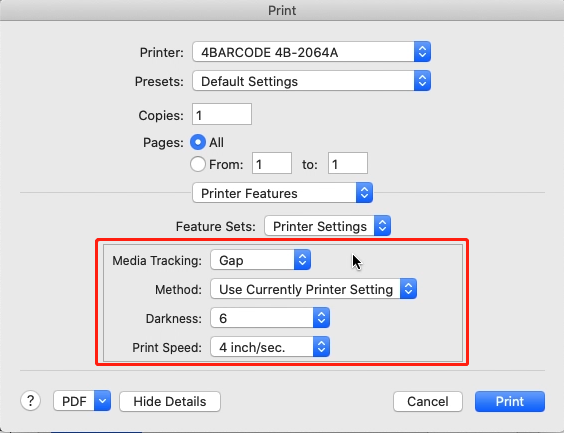
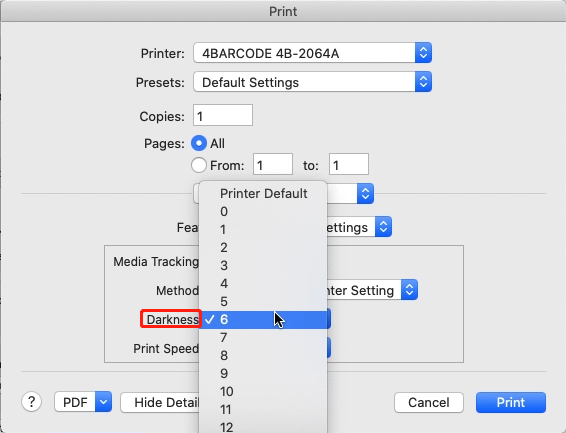

⑨Check preview, print size and Orientation. If preview looks good, click "Print"
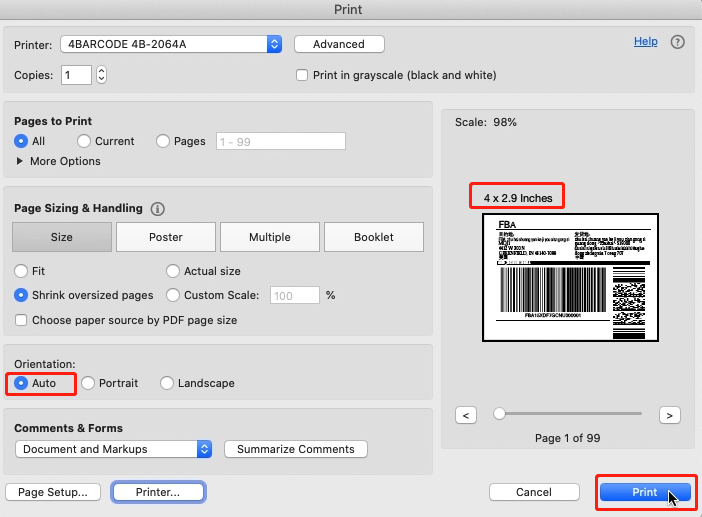
For Win:
②Open the file in Adobe Acrobat Pro
③Go to "Edit" -> "Edit Text & Images" -> "Crop Pages" -> Double click white margins
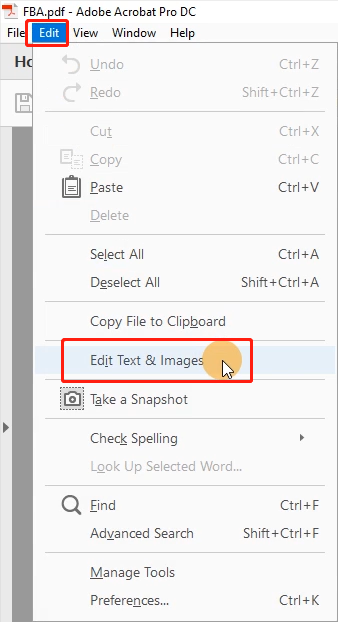
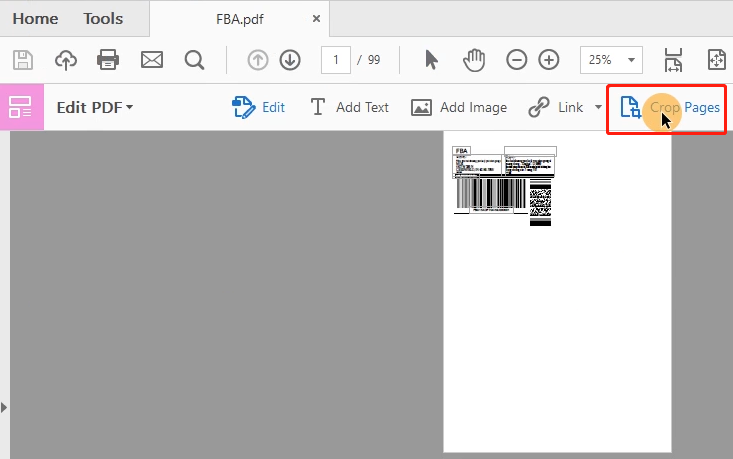
④Set "Units"

⑤Tick "Remove White Margins" and remember "the Cropped page size"
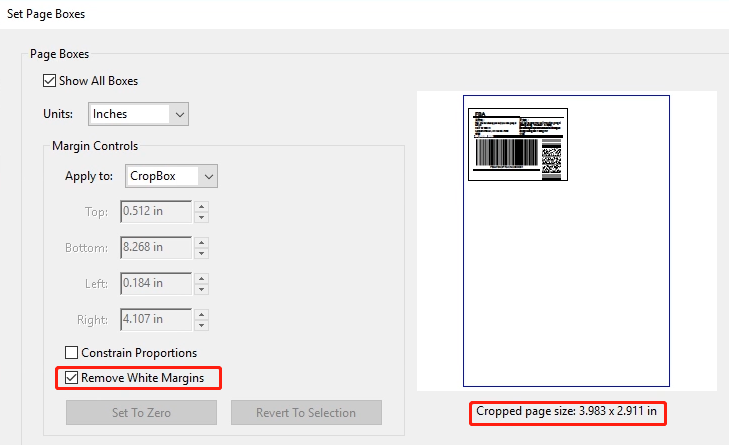
⑥Choose "All", and click "OK"

⑦Click "Print" and Select Printer -> Click "Properties"


-> Go to "Page Setup"-> Select label size from "Name"
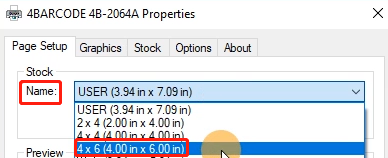
If the size you need not is not listed, it needs to create a new size.
Right click on "This PC", choose "Properties", then click on "Control panel"-> "Devices and Printers"


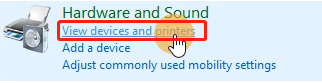
Right click on "4BARCODE 4B-2064A" -> choose "Printer Preferences"
-> Go to "Page Setup" -> click "New" to create a label size, then click "OK"
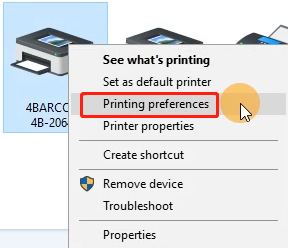

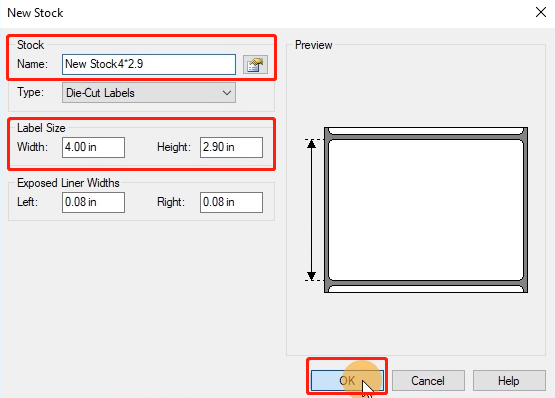
⑧Go back to Adobe. Click "Properties" -> Select the label size from "Name"


⑨Go to "Option" -> Untick "Use Current Printer Settings". You can change the printing speed and the Darkness of your printing (Larger number means higher Darkness)
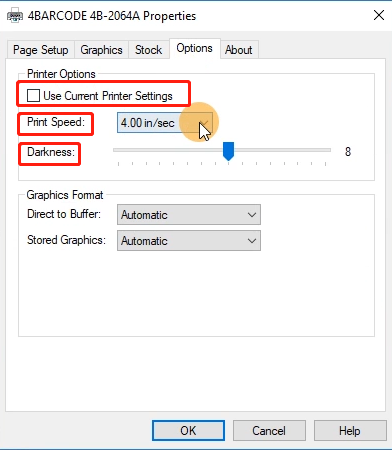
⑩Check the created size and click "OK"
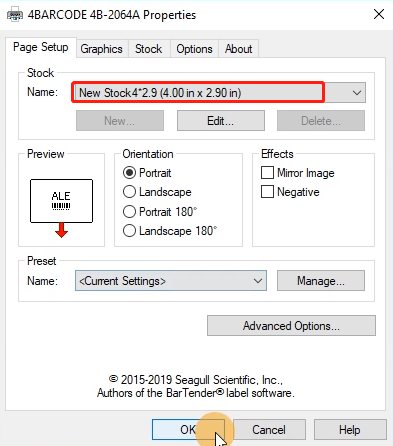
⑪Preview, check the print size and Orientation. If preview looks good, click "Print"

Note: If you are shipping more than a few labels, you would benefit from using a commercial solution that create 4 x 6 labels in one-click. See this article: How do I generate labels?(1-4.Printing Label - Printing Label - How do I generate shipping labels)
1) If you are wanting this for Amazon FBA labels, the Phomemo team has put together a free service that can crop box labels into individual labels that can then print directly to Phomemo,
2) On Adobe Acrobat you are able to crop several / all pages together.
Please see: https://helpx.adobe.com/acrobat/using/crop-pdf-pages.html
3) Briss is a free open-source application available for cropping PDF pages at once. It may take a little while getting used to it but once you are comfortable with it, it is pretty fast: https://sourceforge.net/projects/briss/
4) For Mac:
There is a third-party company that offers a software for cropping labels
1 is the author of this solution article.
Did you find it helpful?
Yes
No
Send feedback Sorry we couldn't be helpful. Help us improve this article with your feedback.